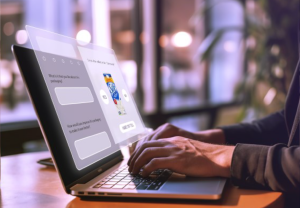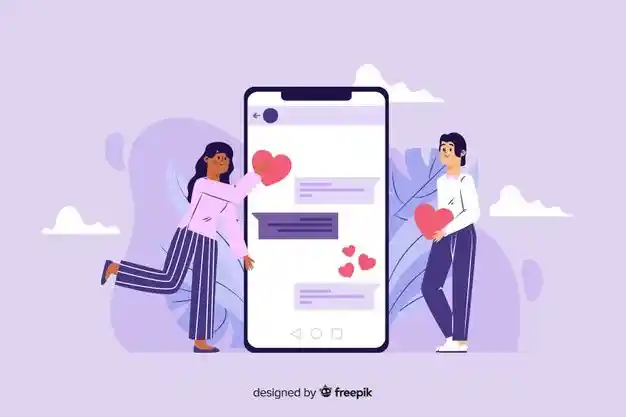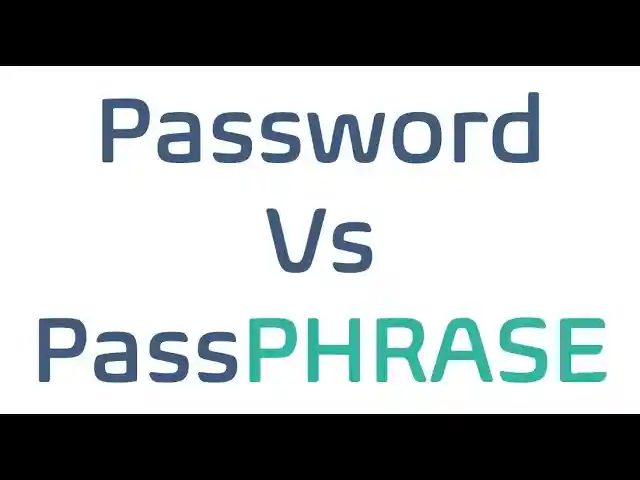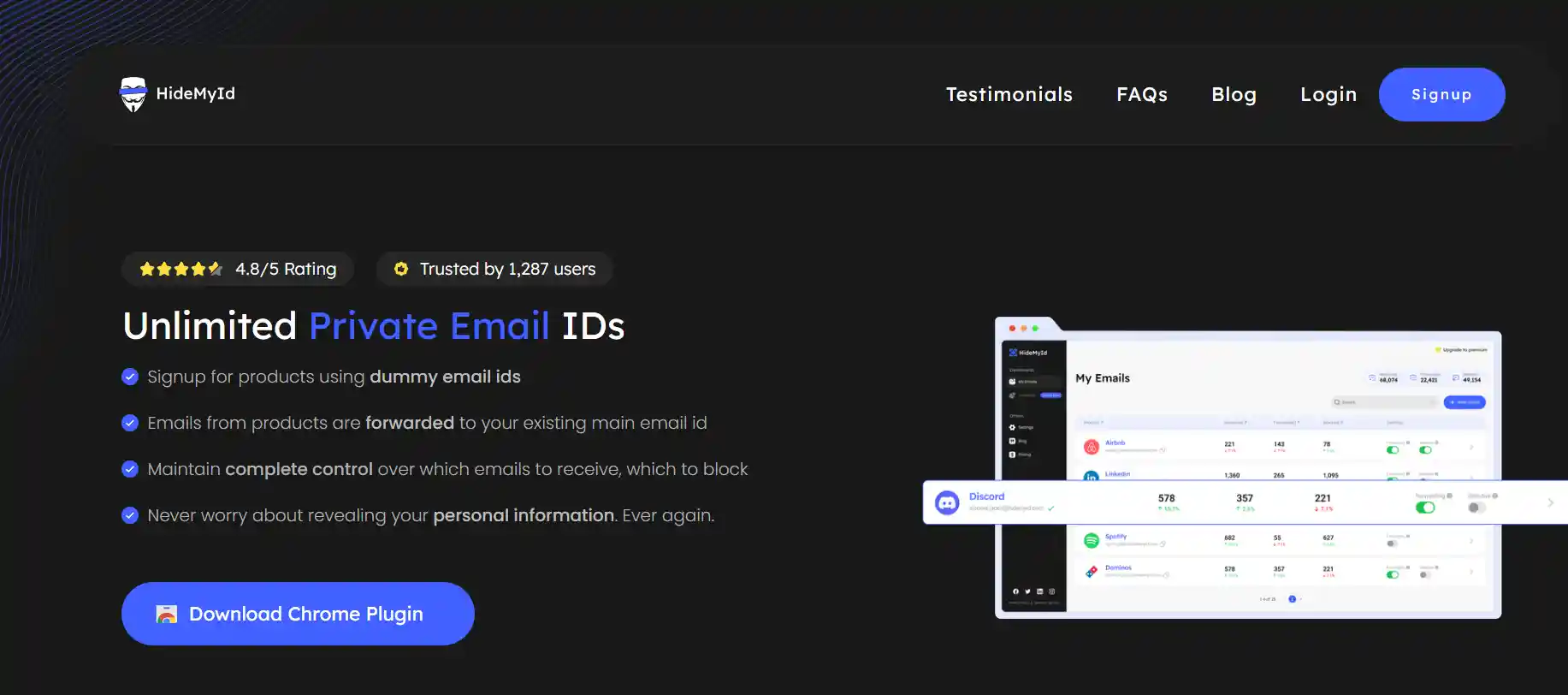Table of Content
Discover how to prevent receiving undesired or block emails on popular email platforms like Gmail, Outlook, and HideMyID
Whether you want to stop spam, avoid falling for phishing attempts, block a stalker, or simply gain better control over your crowded inbox, there are times when we all need to prevent unwanted messages.
Need to Block Emails?
You might consider blocking emails from specific senders or entire domains (such as @domain-name.com) for various purposes such as
1. Prevent spam: Blocking emails from specific senders or domains helps to reduce the influx of unwanted spam messages into your inbox.
2. Avoid phishing attempts: Some emails from unknown senders or suspicious domains may be phishing attempts, trying to trick you into revealing personal information or credentials. Blocking them can protect you from falling victim to such scams.
3. Enhance security: By blocking emails from specific sources, you can enhance the security of your email account and prevent potential threats or malware from entering your system.
4. Reduce clutter: Blocking unwanted emails helps to declutter your inbox, making it easier to focus on important messages and tasks.
5. Maintain Privacy and Anonymity: Blocking emails from specific senders or domains can help to maintain your privacy and anonymity and prevent unwanted solicitations or communications.
6. Optimize newsletter subscriptions: Blocking emails from specific senders or domains allows you to manage your newsletter subscriptions more effectively, ensuring that you only receive newsletters from sources that align with your interests and preferences.
Block, Filter or Unsubscribe
The method you use to prevent unwanted emails from appearing in your inbox varies based on your circumstances and personal preferences.
Block
Blocking unwanted senders is a useful way to stop specific email addresses from reaching your inbox, ensuring you don’t receive messages from them. By blocking specific email addresses or domains known for phishing attempts or malicious content, you can prevent potential security threats from reaching your inbox and avoid falling victim to scams or malware.
Filter
Email filtering is a handy tool for organizing your inbox by setting up rules to automatically sort emails into specific folders, helping you focus on important messages and declutter your inbox. Email filtering can help in identifying and diverting suspicious emails containing attachments or links that may lead to phishing sites or malware. This reduces the risk of accidentally clicking on harmful content.
Unsubscribe
Unsubscribing from unknown or suspicious mailing lists reduces the chances of receiving phishing emails or fraudulent messages, thereby minimizing the exposure to potential security risks associated with such unsolicited communications. Opting to unsubscribe from unwanted emails, such as newsletters or mailing lists, can help reduce inbox clutter by stopping further messages from those sources. Clicking the “unsubscribe” link in the email is usually the way to go about it.
How to Block Emails on Gmail?
1. Log into your Gmail account.
2. Open an email from the sender you wish to block.
3. Click on the vertical three dots menu located at the top right.
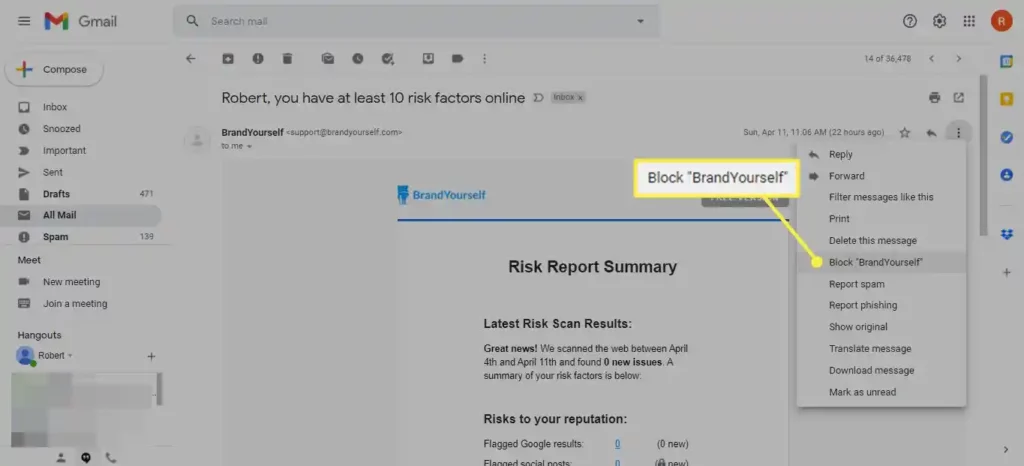
4. Select “Block [sender name]” from the options.
5. Confirm by clicking the Block button.
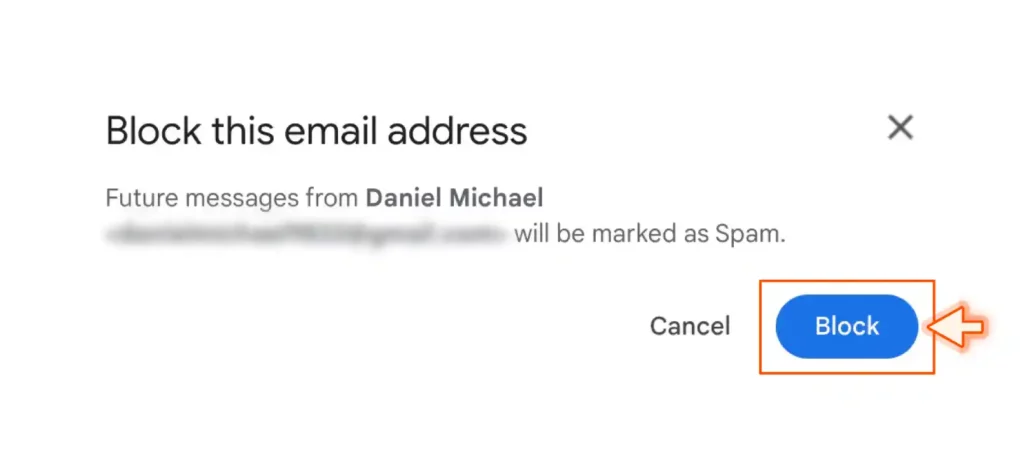
Gmail will redirect future messages from that sender to your spam folder.
If you accidentally blocked someone, follow the same steps and choose Unblock to reverse the action.
You can also block emails from any address within a specific domain (e.g., @domain.com).
1. Click on the Show search options adjustment icon at the top.
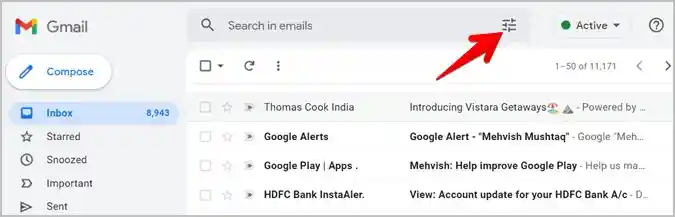
2. Enter the domain name you wish to block in the From field and click on Create filter.
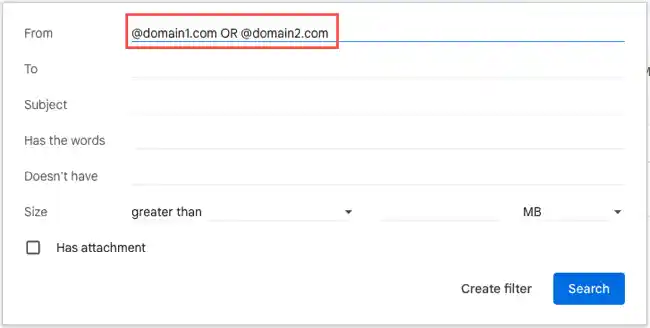
3. Tick the Delete it option, and then click on Create filter.
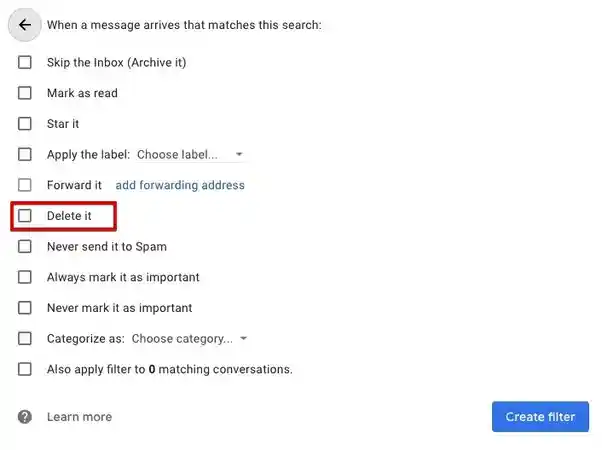
4. To review your blocked or filtered messages, navigate to Settings → See all settings → Filters and Blocked Addresses. Here, you can manage filters and unblock addresses by deleting filters.
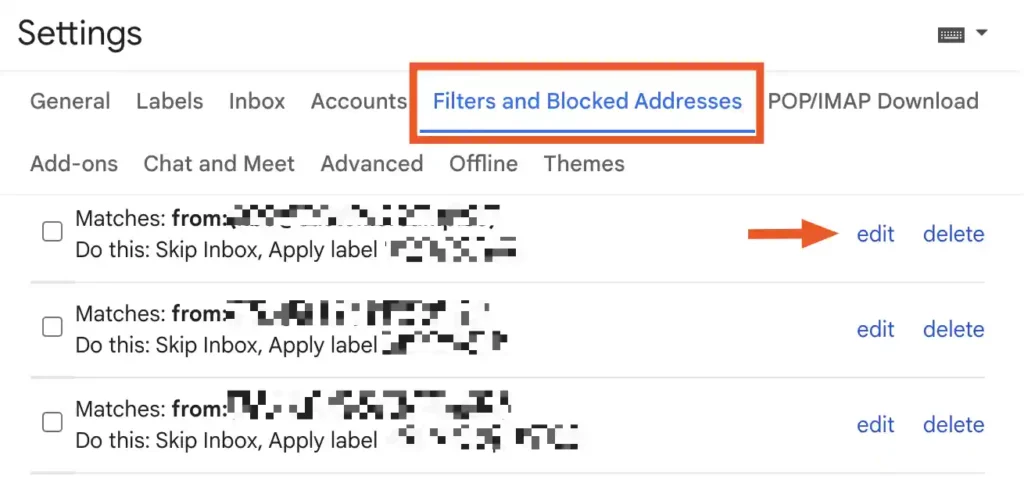
How to Block Emails on Outlook?
1. Sign in to your Outlook account.
2. Open an email from the sender you wish to block.
3. Click on the three horizontal dots menu, then choose Block → Block [sender address].
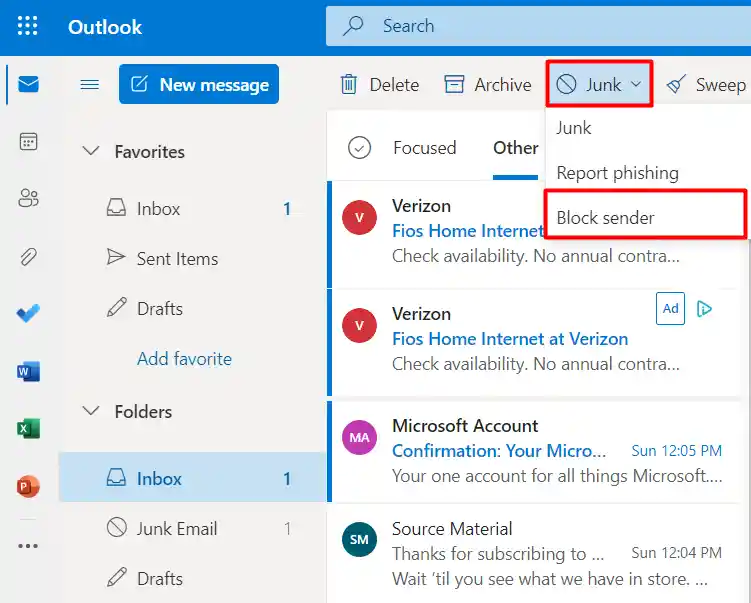
You can also block senders through your settings:
4. Navigate to Settings → View all Outlook settings.
5. Choose Email → Junk email, then under Blocked senders and domains, click + Add.
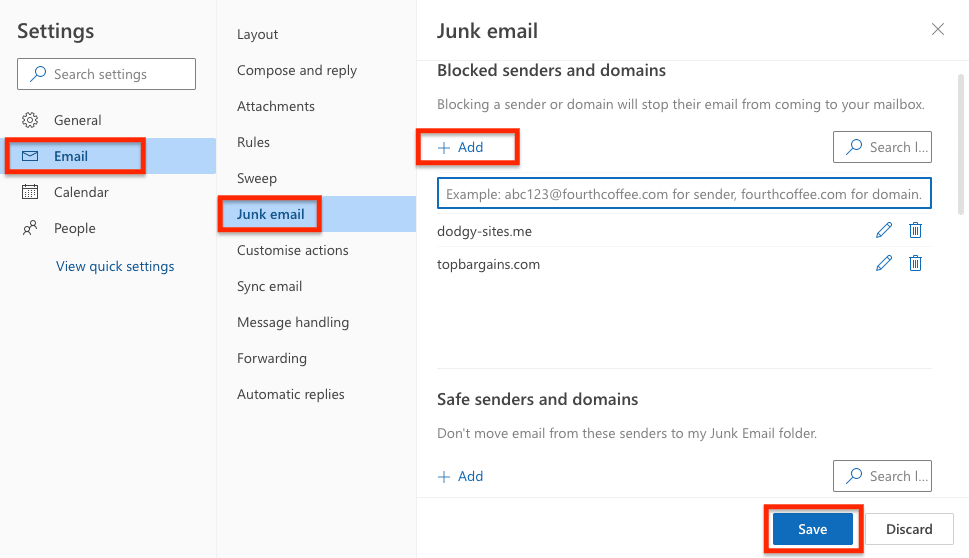
6. Enter the email addresses or domains you want to block.
7. Press Enter, and click the Save button at the bottom right.
How to Block Emails on HideMyID?
1. Visit hidemyid.app and register using your main email address.
2. Generate email aliases for various platforms such as Facebook, Instagram, Google, etc.

3. View a comprehensive list of all the identities you’ve created for different websites.
4. Manage forwarding options with convenient on/off switches for each alias.
5. Enable selective forwarding by toggling the button associated with a specific email address, like Facebook, to block emails from other sources.
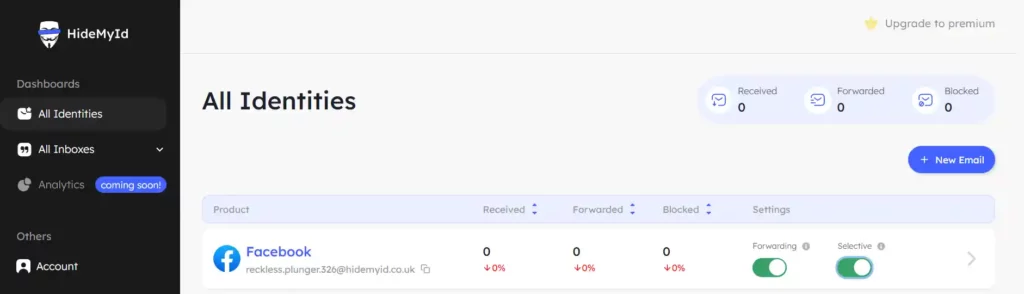
6. Disable selective forwarding to unblock or to allow incoming emails from all websites.
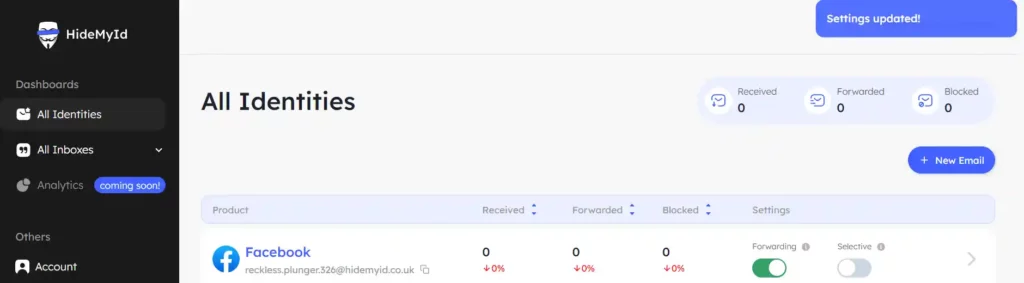
Other Ways to Block Emails
If you aim to safeguard your privacy while continuing to receive emails from a sender, you can utilize email aliases to conceal your personal email address.
When registering for a new online account or subscription, you can generate a distinct email alias that promptly redirects all incoming emails to your actual email address.
To cease receiving undesired emails from a sender, you can deactivate that specific alias. Your real email address remains undisclosed throughout this process.
We have developed HideMyID to offer you extensive flexibility in filtering messages and creating aliases for enhanced privacy and security:
– Spam, block, and allow lists empower you to manage blocked senders and spam while ensuring important emails reach you.
– Custom filters and Sieve filters provide detailed control over incoming mail for sorting and blocking specific senders.
– The Unsubscribe feature simplifies newsletter opt-outs, and link confirmation adds an extra layer of security for unsubscribe links.- HideMyID, our encrypted online identity manager, enables you to create hide-my-email aliases to safeguard your personal email address.
Block Email FAQs
– What happens to emails from a blocked address?
Emails from a blocked address are usually either automatically deleted or sent to a separate folder designated for blocked or spam emails. The exact behavior may depend on your email provider and settings
– Does blocking an email address also block their phone number or other contact methods?
No, blocking an email address typically only prevents emails from that specific address from reaching your inbox. It does not affect other forms of communication, such as phone calls or text messages
– Can I unblock a previously blocked email address or domain?
Yes, most email services provide an option to manage blocked senders. You can access your blocked senders list and remove the email address or domain you wish to unblock. After removing it from the blocked list, emails from that sender will once again be delivered to your inbox.
– Will the sender be notified if I block their emails?
Typically, no. When you block an email address or domain, the sender is not notified. Their emails are simply redirected to your spam or blocked folder without any notification sent to them.
– Are there any limitations to the “Block Email” feature?
While the “Block Email” feature is effective in filtering out unwanted messages, it’s essential to note that some sophisticated spammers may find ways to bypass these filters. Additionally, blocking legitimate senders by mistake can occur, so it’s crucial to review your blocked senders list periodically.